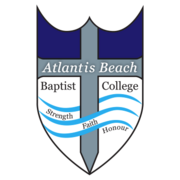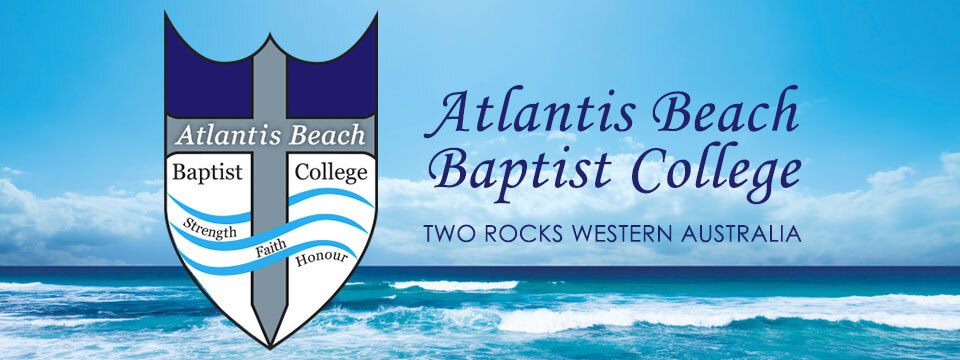Installing SZapp
SZapp
Learn how to install the app
Apple Devices:
- On your device, open the App Store.
- Search the App Store for SZapp.
- Download and install SZapp.
Android Devices:
- On your device, open the Play Store.
- Search the Play Store for SZapp.
- Download and install SZapp.
Find your School
Select your school's region.
Search for and select your school.
Register a User
Before you can add your school, you will need to register.
Enter your email and name.
Create your password.
Confirming your Email Address
Once registered you will be sent an email to confirm your email address. Open your mail program and click/tap the URL to confirm.

Upon completion, you will then be shown a confirmation screen.

Allowing Permissions
Upon installation of the update, you will be asked to allow access to storage on your device. This is required to ensure that SZapp can access the necessary files to store crucial data on your device.

Please click the affirmative options on each pop-up.
Note: The pop-up message you see may differ depending on your device.

Managing Notifications
Choose which group/s you would like to receive notifications from.
Groups with arrows indicate that there are sub-groups which you can join.
Home
The Home tab displays the most recent news item and links to important school information and tools.
Feed
The Feed tab shows a summary view of all news items which you have subscribed to.
Manage
The Manage tab allows you to customise what information shows in your news feed and what push notifications you will receive.